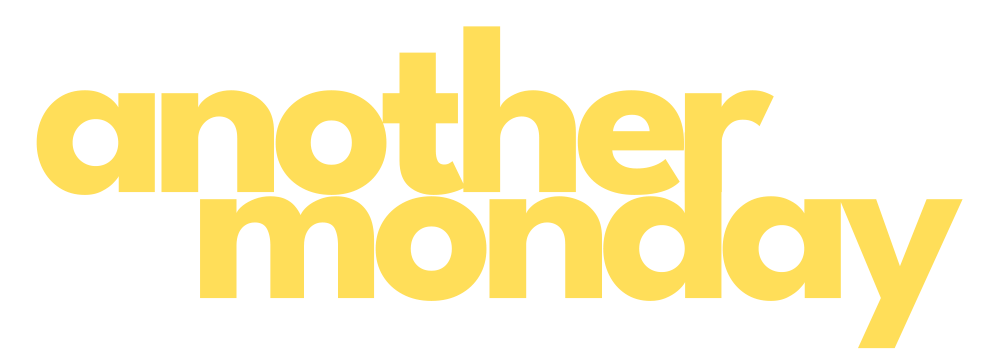The
Marketing Department
Helpful Blogs About Marketing For Your Local Small Business

Setting Up Your Google Ads Account
Step by Step guide and video on how to setup your Google Ads account to share manager access with an agency.